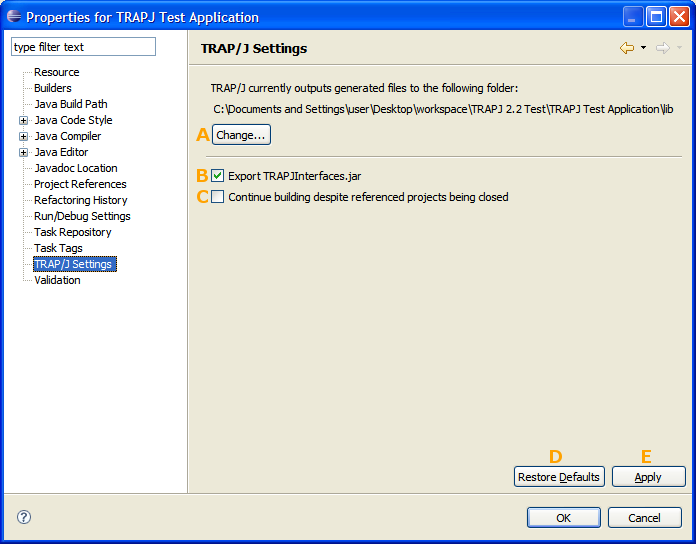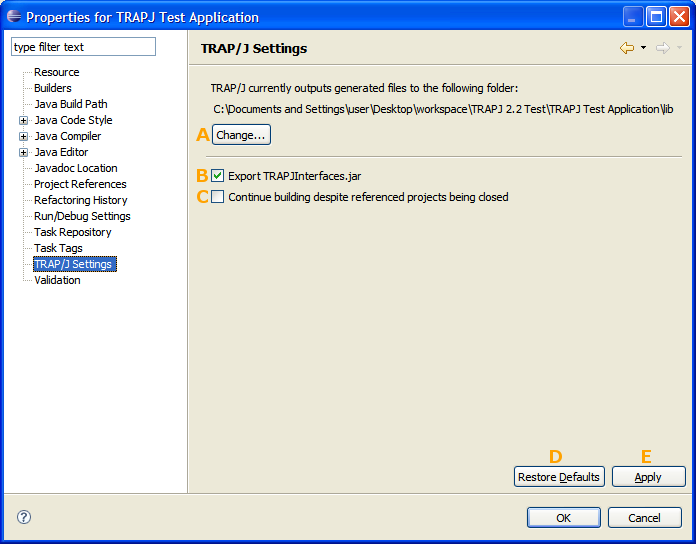TRAP/J 2.2 User Manual
TRAP/J Settings
The TRAP/J Settings are located in the project properties. You can find them by right-clicking on your project and selecting "Properties" in the context menu. On the Settings page there are a few settings you can change.
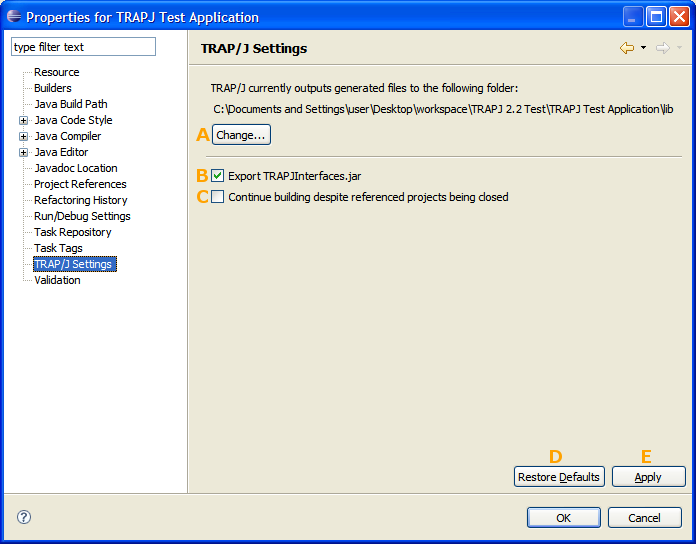
- Change the TRAP/J Output Folder - The path shown above this button is the location of the folder to which TRAP/J currently outputs generated files. You can change the output folder by clicking on this button and selecting a new folder.
- Export TRAPJInterfaces.jar - This option determines whether TRAPJInterfaces.jar is exported to other projects. The default is to export it, but you can stop exporting it by unchecking this option.
- Continue building despite referenced projects being closed - You can choose to ignore a warning about closed referenced projects and continue the TRAP/J build by checking this option. However, the builder's default behavior is to show an error message and stop building if any referenced projects are closed.
- Restore Defaults - Restores the default settings. The default output folder is the project's root folder, TRAPJInterfaces.jar is exported, and the TRAP/J builder shows an error message and stops building if any referenced projects are closed. You will need to click on "Apply" or "OK" to save the default settings.
- Apply - Apply the changes you've made so far.