TRAP/J 2.1 Manual
Composing
Once you've launched your Adapt-Ready Application, open a web browser and browse to http://localhost:portNumber,
where portNumber is the -port argument you used to launch your application. If you are accessing the TRAP/J Composer
from a computer different from the one on which you launched your application, replace localhost in the URL with the IP address
of the computer your application is running on.
At that URL, you should see a screen similar to this:
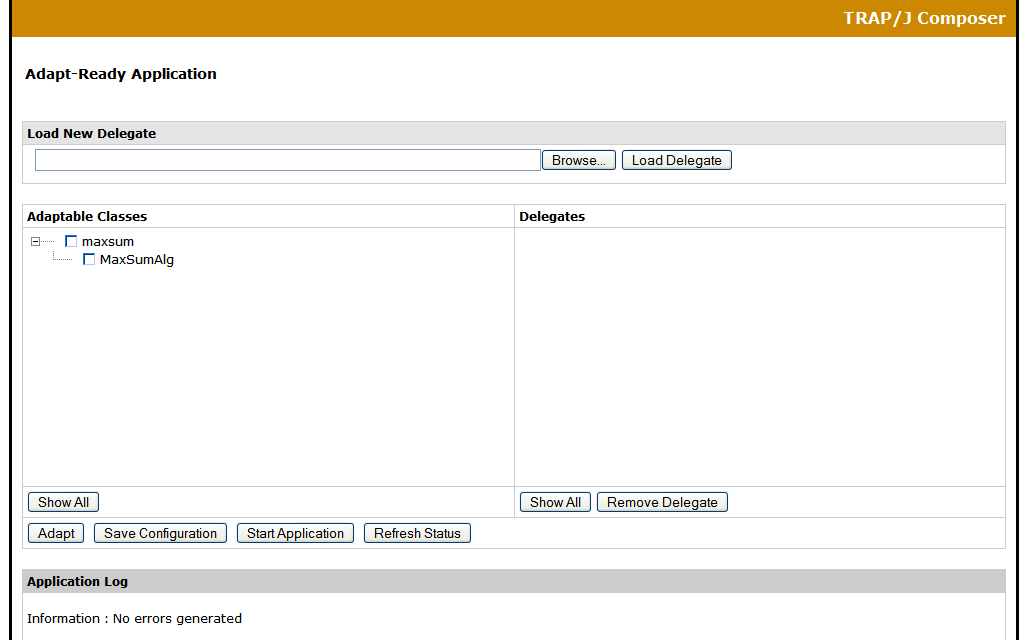
The controls available in the TRAP/J Composer Interface are explained in TRAP/J Composer Interface.
Uploading Delegates
To upload a delegate:
- Click on the "Browse..." button and browse your file system for delegates. Once you've selected a delegate, click the "Load Delegate" button to upload the delegate to the server.
- Click the "Refresh Status" button. Your delegate should appear in the Delegates view.
Adapting a Class or Instance
Once you've uploaded some delegates, you can use them to adapt a class, or an instance of that class. To adapt either a class or one of its instances:
- Click on the name of the class or instance in the Adaptable Classes view so that the name becomes highlighted.
- In the Delegates view, the delegates that can adapt this class or instance will be shown. Check the delegate that you want to use to adapt the class.

- Click the "Adapt" button. The class/instance and the delegate become bold, letting you know that the class has been adapted.

Unadapting a Class or Instance
To unadapt a class or instance (remove its delegate):
- Highlight the class you wish to unadapt.
- Uncheck its delegate.
- Click the "Adapt" button.
Removing Delegates
To remove a delegate from the Adapt-Ready Application:
- In the delegates view, click the name of the delegate you want to remove so it becomes highlighted.
- Click the "Remove Delegate" button.