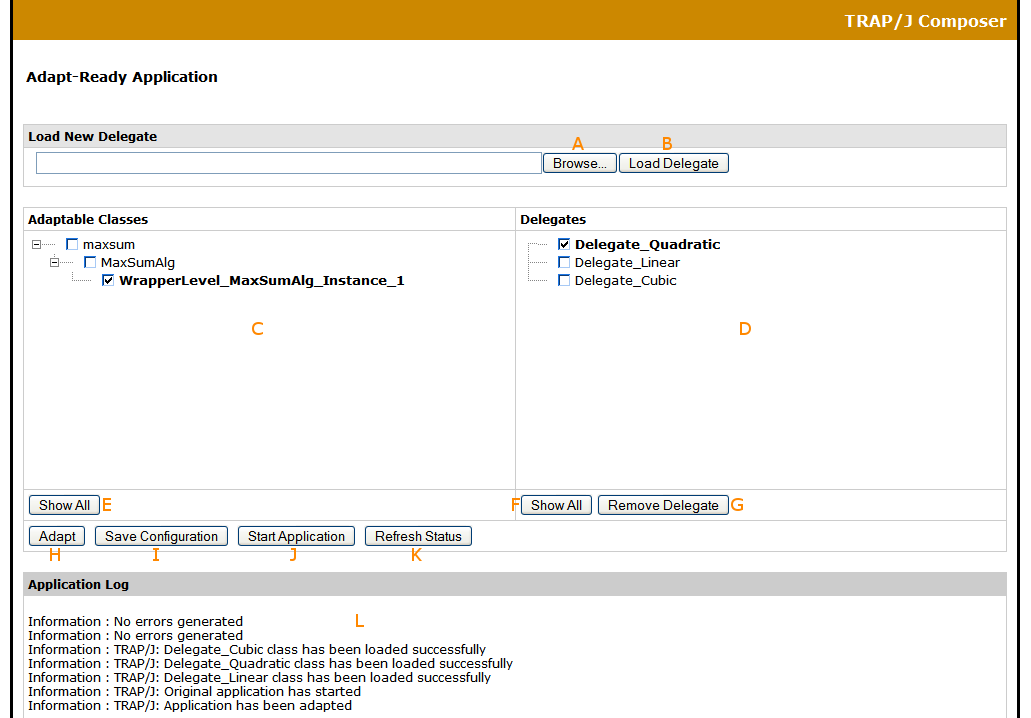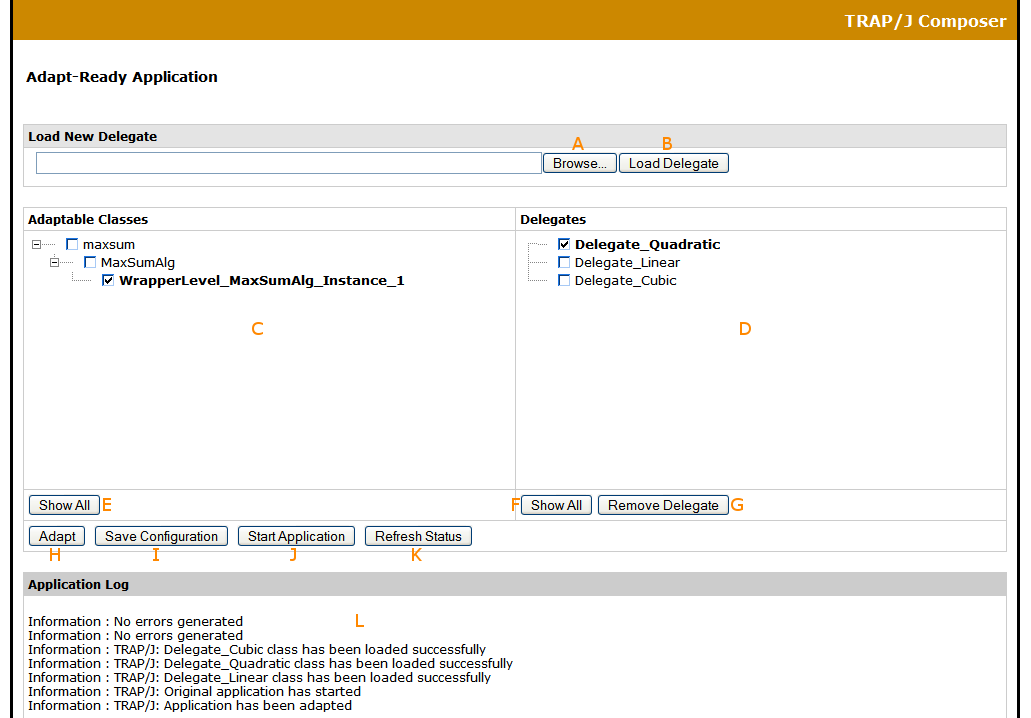TRAP/J 2.1 Manual
TRAP/J Composer Interface
This page explains the functionality available in the TRAP/J Composer Interface.
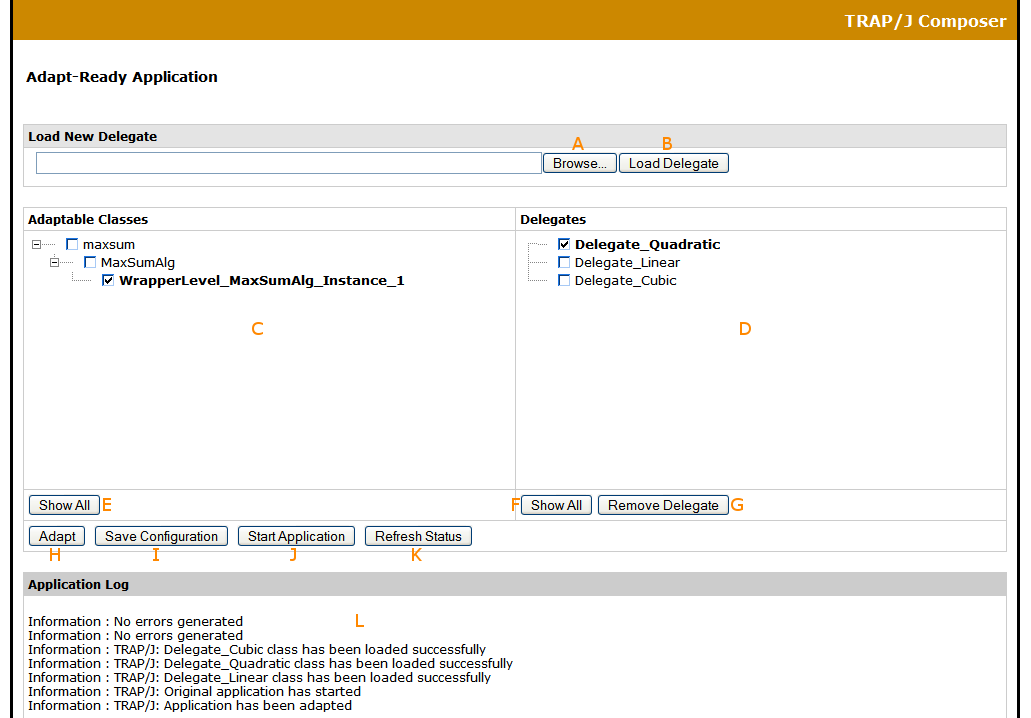
- Browse Button - browse to the location of your delegates in the file system and select one to upload to the Composer Server.
- Load Delegate Button - upload the delegate you selected in the Browse dialog.
- Adaptable Classes View - displays the adaptable classes in your application and their instances
- Delegates View - shows the subset of the uploaded delegates that are applicable to each class or instance.
- Show All Button (Adaptable Classes View)- expands all package nodes to reveal all adaptable classes and instances.
- Show All Button (Delegates View) - shows all the delegates that have been uploaded to the TRAP/J Composer.
- Remove Delegate Button - removes a delegate from the Adapt-Ready Application.
- Adapt Button- toggles a class between an adapted state and an unadapted state.
- Save Configuration Button- save the current state of the application for faster deployment in the future. The configuration file contains information indicating which delegates are adapting which classes or instances.
- Start Application Button - starts the application if it was launched with "paused" as its mode argument. This button is only enabled when the application is launched in the "paused" mode.
- Refresh Status Button - shows the most recent state of the application. Click this button whenever you load a new delegate..
- Application Log - displays status messages.